n8n + RAG: Build Smarter Knowledge Chatbots
- Leanware Editorial Team
- Oct 30
- 8 min read
Chatbots today are expected to do more than answer simple questions. RAG adds a layer of context by fetching relevant information from your data before generating a response. When paired with n8n, you can automate the entire workflow from pulling documents to querying a vector store and passing context to a language model - without writing a full backend.
This guide covers how to set up RAG-powered chatbots in n8n, including architectures, workflows, and practical implementation steps.
TL;DR:
RAG retrieves relevant documents as context for LLMs, making chatbots accurate and domain-specific.
n8n handles the workflow: chunk → embed → store → retrieve → generate responses.
Supports Vector-store, GraphRAG, and Agentic RAG, providing up-to-date, verifiable answers with reduced hallucinations.
What is RAG and Why Combine It with n8n?
RAG combines two steps: first, retrieving relevant information from structured or unstructured data sources, and second, using that information to generate responses with a language model.
Rule-based or retrieval-free chatbots rely on fixed scripts or pre-trained responses, while RAG pulls context at query time, producing answers that are aligned with the available data.
n8n is an automation and orchestration platform for connecting APIs, processing data, and managing workflows with minimal code. Its capabilities make it suitable for RAG implementations, handling document ingestion, indexing, retrieval, and integration with language models.
n8n links data sources, vector databases, LLMs, and optionally graph databases into a single workflow, making the RAG pipeline manageable and repeatable.
Overview of Retrieval-Augmented Generation (RAG)
RAG addresses a key limitation of stateless LLMs, which can produce plausible-sounding but sometimes inaccurate responses. By retrieving relevant context from external sources, RAG improves factual accuracy and relevance.
When a user asks a question, the system converts it to an embedding, searches a vector database or knowledge graph for relevant content, retrieves the most pertinent chunks, and includes them as context when prompting the LLM. This ensures responses are grounded in your actual data.
RAG scales well with growing knowledge bases and supports multiple domains, including customer support, internal documentation, and data analysis.
Benefits of Using RAG in Chatbots
RAG chatbots offer important advantages over traditional or purely generative systems:
Context Awareness: Responses are based on real-time or curated knowledge rather than generic model outputs.
Up-to-Date Information: The chatbot can access the latest documents or database entries without retraining the model.
Domain-Specific Accuracy: Focused knowledge retrieval ensures responses are precise for specific industries or workflows.
Scalable Knowledge Integration: Easily add new sources or update existing ones without disrupting the model.
Reduced Hallucinations: By grounding responses in retrieved data, the likelihood of generating inaccurate information decreases.
Why Choose n8n as Your Orchestration Tool?
n8n provides a low-code environment to orchestrate multiple AI components. With its node-based design, you can automate the following steps:
Importing and chunking data
Creating embeddings
Storing and querying vector databases
Injecting retrieved context into prompts
Connecting to language models for generation
Its flexibility also allows integration with graph databases, APIs, and other tools, enabling both simple and complex RAG workflows.
Types and Variants of RAG Architectures
RAG workflows vary based on how data is stored and retrieved. Each architecture affects retrieval speed, query relevance, and integration complexity.
1. Traditional (Vector-Store) RAG
Vector-based RAG represents the most common implementation. You chunk your documents, generate embeddings using models like OpenAI's text-embedding-ada-002 or open-source alternatives like Sentence Transformers, then store these vectors in databases like Pinecone, Weaviate, or Chroma.
The retrieval process uses similarity search (typically cosine similarity) to find the most relevant chunks. This approach works well for most use cases and scales efficiently. However, it treats each chunk independently, potentially missing relationships between different pieces of information.
2. GraphRAG/Knowledge-Graph Based RAG
GraphRAG structures your knowledge as interconnected entities and relationships rather than isolated chunks. Tools like Neo4j or InfraNodus help build these knowledge graphs where concepts link to each other semantically. This approach captures complex relationships that vector search might miss.
For example, in a technical documentation system, GraphRAG can understand that "authentication" relates to "security," "user management," and "API keys" even if these terms don't appear in the same document. The drawback is increased complexity in setup and maintenance.
3. Agentic RAG: Autonomous Decision-Making Workflows
Agentic RAG adds a layer of autonomy to retrieval. The system decides what information to fetch, when to search for more context, and how to combine multiple sources. Tools like LangGraph enable these multi-step reasoning workflows.
An agentic system might first search for general information, recognize it needs more specific details, query a different data source, and then synthesize the results. This mirrors how humans research topics, making it suitable for complex queries that require multiple perspectives or iterative refinement.
How to Implement RAG with n8n?

Prerequisites & Setup
You'll need n8n running (either self-hosted or cloud), access to an embedding model (OpenAI, Cohere, or local models via Ollama), a vector database (Pinecone, Chroma, or Weaviate), and an LLM for generation. Most setups also benefit from a document processing service for PDFs or other formats.
Start by setting up API credentials in n8n for each service. Create a new workflow and test basic connectivity to ensure all services respond correctly.
Step 1: Data Ingestion & Chunking
Start with the HTTP Request node to fetch your data source. For API documentation, use a raw GitHub URL like https://raw.githubusercontent.com/github/rest-api-description/main/descriptions/api.github.com/api.github.com.json. For internal documents, connect to Google Drive using the Google Drive node, Notion via their API, or databases using specific database nodes.
Add a Default Data Loader node and connect a Recursive Character Text Splitter. This splits documents into manageable chunks while preserving context. The Recursive splitter works best for most cases as it intelligently handles Markdown, HTML, and code blocks. Configure it with 1000 characters per chunk and 200 character overlap - this balance ensures chunks contain enough context without becoming too large for effective retrieval.
For structured data like CSV files or database records, consider using the Code node to implement custom chunking logic that preserves record boundaries and relationships.
Step 2: Embeddings & Indexing
Connect a Pinecone Vector Store node set to "Insert Documents" operation. This node handles both embedding generation and storage. In the Pinecone dashboard, create an index with 1536 dimensions if using OpenAI embeddings, or adjust based on your chosen model.
Add an Embeddings OpenAI node and select text-embedding-3-small as your model. This model offers the best balance of performance and cost for most applications. For sensitive data that can't leave your infrastructure, use local models through Ollama with the Embeddings Ollama node instead.
Configure the Vector Store node to include metadata with each chunk. Add fields like source_document, page_number, and last_updated. This metadata becomes invaluable for filtering searches and providing source citations later.
Run this workflow section to index your documents. Monitor the execution in n8n's execution history. The process typically takes 2-5 minutes per 100 documents. Large datasets benefit from batch processing - use the Split in Batches node to process documents in groups of 50.
Step 3: Query & Retrieval Logic
For the chatbot interface, add a Chat Trigger node as your entry point. This receives user messages and starts the workflow. Configure the node to handle both text input and file uploads if users need to reference specific documents during conversations.
Connect an AI Agent node set to "Tools Agent" type. This orchestrates the entire RAG process. Add a system message that defines your bot's personality and scope: "You are a helpful assistant providing information based on our documentation. Always cite your sources and indicate if information isn't available in the knowledge base."
Add a Vector Store Tool node, giving it a clear description that helps the agent understand when to use it: "Use this tool to search our knowledge base for relevant information about [your domain]. This contains all our documentation, policies, and procedures." Set the limit to 4 chunks initially - this provides enough context without exceeding token limits or confusing the model with too much information.
Configure the tool to include metadata in results. This allows the agent to cite sources properly and helps users verify information. Enable the similarity score threshold and set it to 0.7 to filter out weak matches that might introduce noise.
Step 4: Prompt + Answer Generation
Connect an OpenAI Chat Model node using gpt-4o-mini for cost-effective responses. This model handles most queries well while keeping costs low. For complex reasoning tasks, you can switch to gpt-4o by simply changing the model selection in the node.
Configure the temperature setting based on your needs. Use 0.3 for factual, consistent responses from documentation, or 0.7 for more creative tasks like generating code examples or explanations.
Add a Window Buffer Memory node for conversation context. Set the window size to 10 messages to maintain recent context without overwhelming the model. This enables natural follow-up questions like "tell me more about that" or "how does this relate to what we discussed earlier?"
Connect another Pinecone Vector Store node, this time set to "Retrieve Documents (For Agent/Chain)" with the same embedding model you used for indexing. This ensures consistency between how documents were embedded and how queries are processed.
Step 5: Integrate GraphRAG (Optional)
For GraphRAG, use n8n's HTTP Request nodes to connect with Neo4j or similar graph databases. Extract entities and relationships from your documents, store them in the graph, then query both vector and graph stores for comprehensive retrieval.
Step 6: Testing & Iteration
Click the Chat button in n8n's editor to test your workflow. Try questions like "How do I authenticate API requests?" Monitor which chunks get retrieved and refine your chunking strategy if needed.
Use Cases & Examples of RAG Chatbots with n8n
RAG chatbots can be applied across multiple business scenarios.
Internal Knowledge Assistant
Connect n8n to Google Drive folders containing company documents. Use the Google Drive Trigger node to automatically update your vector store when files change. Employees can ask about policies, procedures, or technical documentation and get instant, accurate answers.
API / Documentation Helper
Parse OpenAPI specifications using n8n's Function node. Index endpoint descriptions, parameters, and examples. Developers ask questions and receive code snippets, implementation guidance, and best practices specific to your API.
Data Analysis & Insights Bot
Connect to databases, Google Sheets, or Airtable. Instead of just retrieving text, fetch relevant data points. The LLM interprets trends and answers analytical questions based on real-time information.
Best Practices, Challenges & Performance Tuning
Even well-designed RAG systems require maintenance and optimization.
Vector Store Maintenance & Upserts
Keep your vector database synchronized using n8n's scheduling features. Set up workflows that detect document changes using file hashes and update only modified content. Remove orphaned vectors when source documents are deleted.
Handling Hallucinations & Verification
Even with RAG, verify critical responses. Add a second AI Agent node to check if answers follow the provided context. Use confidence scoring based on retrieval similarity - if scores are low, inform users the information might not be available.
Latency, Cost, and Scale Considerations
Cache frequent queries using n8n's data storage. Implement semantic caching where similar questions return previous answers. Use smaller embedding models for initial retrieval, then re-rank with larger models for accuracy.
Getting Started
RAG chatbots work best for tasks that need timely, relevant information.
Identify scenarios where they add value, such as internal knowledge support, API guidance, or data analysis. Start small, test with real queries, and expand gradually. Monitoring results and refining prompts helps keep responses accurate and reliable.
You can also connect with our experts for guidance and support on setting up RAG workflows, optimizing data retrieval, and integrating chatbots with your existing systems.
Frequently Asked Questions
What is the difference between RAG and a normal chatbot?
Standard chatbots use only the LLM's training data, which becomes outdated. RAG chatbots retrieve current information from your documents before generating responses, making them accurate and verifiable for specialized use cases.
Can I use n8n with open-source LLMs?
Yes, n8n works with any LLM accessible via API. Use Ollama for local models like Llama 2 or Mistral. Configure the HTTP Request node to connect to your local instance or Hugging Face endpoints.
Is RAG suitable for small businesses or internal tools?
RAG particularly benefits smaller organizations needing domain-specific chatbots without training custom models. Start with a few hundred documents and scale as needed. The investment pays off quickly through improved support and knowledge sharing.

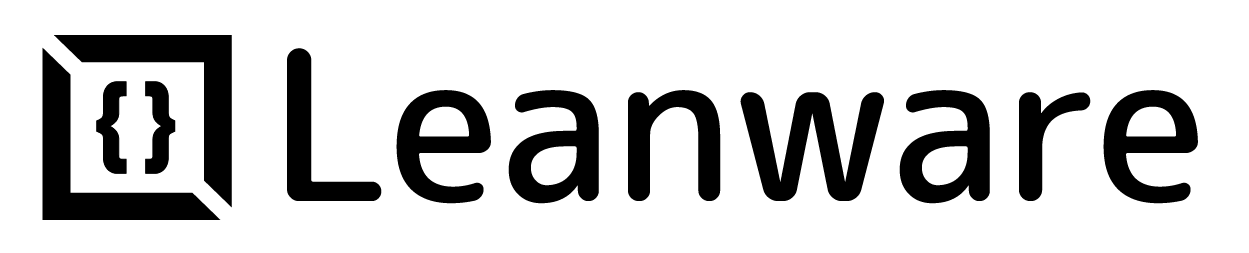



.webp)





