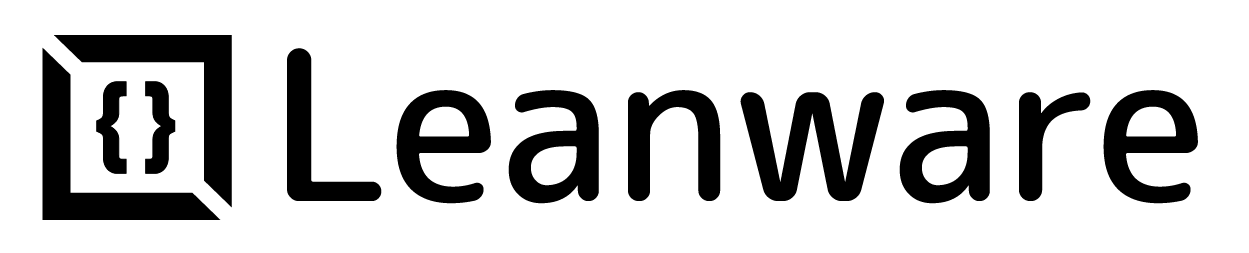SageMaker vs. Jupyter Notebook: A Comprehensive Comparison
- Leanware Editorial Team
- 1 minute ago
- 11 min read
Machine learning projects often start with a choice of environment. Jupyter Notebook offers complete control, allowing direct management of dependencies, interactive experimentation, and flexible workflows.
As projects scale, handling compute resources, reproducibility, and deployment can become challenging. SageMaker addresses those challenges by managing infrastructure, scaling, and model deployment, while limiting some of the flexibility available in a self-managed setup.
In this guide, we’ll compare setup, project management, data workflows, collaboration, and cost, helping you understand which approach fits your needs.

What is Jupyter Notebook?
Jupyter Notebook is an open-source web app for interactive computing. You write code, run it cell by cell, and see the results immediately, along with any visualizations or notes you add. Everything, code, text, equations and outputs, stay in a single document, making it easy to experiment and document work at the same time.
Data scientists often use Jupyter for exploring data, prototyping models, and keeping research reproducible. Its interactive approach is also useful for teaching or explaining concepts because you can show code in action right next to the explanation.
There are two main versions to know about. Classic Notebook v6 uses the traditional interface and relies on nbclassic for assets. Notebook v7 is built on JupyterLab components for the frontend and Jupyter Server for the backend, introducing a more modern architecture under the hood.
Setup of Jupyter Notebook
Install Jupyter locally through pip with pip install notebook and launch with jupyter notebook. Anaconda provides an easier setup that includes Jupyter and common data science libraries.
Docker offers isolated environments. Pull official Jupyter Docker images and run containers with your notebooks mounted as volumes. This ensures consistent environments across different machines.
Cloud options like Google Colab and Binder provide instant access without installation. Colab includes free GPU access and integrates with Google Drive.
Is Jupyter Notebook Managed?
Jupyter is not a managed service by default. You install and run it on your own infrastructure, whether local machine, virtual machine, or cloud server. You handle updates, dependencies, and resource management.
Cloud services like Google Colab provide managed Jupyter environments, but the core Jupyter project requires self-management.
Self-Hosting Jupyter Notebook
Self-hosting gives you complete control. You choose server specifications, install custom libraries, and configure security settings. For team environments, JupyterHub manages multiple users on a shared server, handling authentication and spawning individual notebook servers per user.
Self-hosting works well when you need specific hardware, want to avoid cloud costs, or have data residency requirements. However, you're responsible for maintenance, backups, and scaling.
Jupyter Notebook Features
Jupyter supports interactive code execution with immediate feedback. You run cells individually, modify code based on results, and iterate quickly. The kernel architecture separates the execution engine from the interface, allowing kernel restarts without losing notebook content.
Markdown cells let you document work with formatted text, equations using LaTeX, and embedded images. This makes notebooks self-documenting and useful for sharing analysis.
Extensions expand functionality. Install nbextensions for features like code folding, variable inspection, and table of contents generation.
Programming Languages Supported by Jupyter Notebook
Jupyter is language-agnostic and supports over 40 programming languages through kernels. Python remains most common, using the IPython kernel. R users install the IRkernel for statistics. Julia provides high-performance numerical computing through IJulia.
You can install kernels for JavaScript, Ruby, Scala, and even compiled languages like C++ through specialized kernels. Each kernel runs independently, managing the execution environment for that language.
Data Sources Compatible with Jupyter Notebook
Jupyter reads data from local files, databases, APIs, and cloud storage. Load CSV files with pandas, connect to SQL databases with SQLAlchemy, or fetch data from REST APIs using requests.
Cloud storage integration works through provider SDKs. Access S3 buckets with boto3, Azure Blob Storage with azure-storage-blob, or Google Cloud Storage with google-cloud-storage.
Data Visualization in Jupyter Notebook
Matplotlib and Seaborn create static visualizations that display inline. Use %matplotlib inline magic command to show plots within the notebook.
Interactive visualizations come from libraries like Plotly, Bokeh, and Altair.
These let users zoom, pan, and interact with data. Ipywidgets add interactive controls like sliders and dropdowns that update visualizations in real-time.
Reactivity in Jupyter Notebook
Jupyter notebooks are not reactive by default. Changing a variable in one cell doesn't automatically update other cells that reference it. You manually re-run dependent cells.
Ipywidgets provide reactivity through interactive controls. Create sliders, dropdowns, and buttons that trigger function execution when users interact with them.
Notebook Scheduling in Jupyter Notebook
Jupyter doesn't include native scheduling. Use external tools to run notebooks on schedules. Papermill executes notebooks programmatically, parameterizing inputs and generating output notebooks with results.
Cron jobs on Linux or Task Scheduler on Windows trigger notebook execution at specified times. Convert notebooks to Python scripts with jupyter nbconvert --to script and schedule those.
Services like Airflow orchestrate notebook execution as part of larger workflows, running notebooks as tasks with dependencies and monitoring.
Managing Jupyter Notebook Projects
Organize notebooks in directories by project or topic. Use consistent naming conventions like 01_data_loading.ipynb, 02_preprocessing.ipynb to show execution order.
Version control with Git tracks notebook changes. The notebook JSON format creates large diffs, so tools like nbdime provide better diff and merge capabilities specifically for notebooks.
Keep notebooks focused on single tasks. Break complex analyses into multiple notebooks rather than creating one massive file.
Reproducibility in Jupyter Notebook
Reproducibility requires managing dependencies and execution order. Document library versions in requirements.txt or environment.yml files. Virtual environments isolate project dependencies, preventing conflicts.
Docker containers package the entire environment, including OS dependencies, Python version, and libraries. This ensures notebooks run identically across different machines.
Run notebooks top-to-bottom before sharing to verify correct execution order. Cell execution order can become inconsistent during development.
Version History in Jupyter Notebook
Git tracks notebook changes, but the JSON format makes reviewing diffs difficult. Install nbdime for better notebook diffing and merging. It understands notebook structure and shows meaningful changes to code and outputs.
Jupyter doesn't include built-in version history. You rely on external version control systems.
Collaborative Editing in Jupyter Notebook
JupyterLab 3.1+ includes real-time collaboration where multiple users edit the same notebook simultaneously. This requires running JupyterLab on a shared server with collaboration enabled.
GitHub provides asynchronous collaboration. Commit notebooks to repositories, review changes through pull requests, and merge updates.
Google Colab offers built-in collaboration similar to Google Docs, where multiple users work concurrently.
Comments in Jupyter Notebook
Add comments within code cells using language-specific syntax (# for Python). Markdown cells provide rich documentation with formatted text, links, and images.
Notebook Organization in Jupyter Notebook
Structure notebooks with clear sections using markdown headers. Start with an introduction explaining the notebook's purpose, then organize content logically with headers for data loading, preprocessing, analysis, and conclusions.
Keep related files together in project directories. Store data files in a data/ subdirectory, utility functions in src/, and notebooks in the project root or notebooks/ directory.
Jupyter Notebook Licensing
Jupyter uses a BSD 3-Clause license, which is permissive and allows commercial use. You can use, modify, and distribute Jupyter freely without licensing fees.
Pricing for Jupyter Notebook
Jupyter itself is free. Costs come from infrastructure for running notebooks. Local execution has no additional cost. Cloud VMs incur standard compute costs from providers.
Google Colab offers free tier with limited resources and paid tiers ($9.99/month for Colab Pro) for more compute and longer runtimes.
What is Amazon SageMaker?
Amazon SageMaker is a fully managed service for building, training, and deploying machine learning models. The platform handles infrastructure provisioning, scaling, and maintenance. The next generation of SageMaker includes Unified Studio, bringing together ML capabilities, generative AI, data processing, and SQL analytics.
Setup of Amazon SageMaker
Set up SageMaker through the AWS Console. Create an IAM role with necessary permissions for SageMaker to access S3 and other AWS services. Launch SageMaker Studio or notebook instances with your chosen instance type.
Configuration happens through AWS. You select compute resources, storage locations in S3, and networking settings.
Is Amazon SageMaker Managed?
SageMaker is fully managed. AWS handles server provisioning, software updates, scaling, and infrastructure maintenance. You don't manage operating systems or runtime environments.
Self-Hosting Amazon SageMaker
SageMaker operates exclusively on AWS infrastructure. You cannot self-host it on your own servers or other cloud providers.
Amazon SageMaker Features
SageMaker provides built-in algorithms optimized for AWS infrastructure. Use these for common tasks like regression, classification, and clustering without writing training code.
Automatic model tuning optimizes hyperparameters through Bayesian search. Define parameter ranges, and SageMaker runs multiple training jobs with different values.
Model monitoring detects data drift and model quality degradation in production.
SageMaker compares prediction distributions against training data and alerts when significant changes occur.
SageMaker Pipelines orchestrates ML workflows, defining steps for data processing, training, evaluation, and deployment as code.
Programming Languages Supported by Amazon SageMaker
The SageMaker Python SDK supports training and deploying models on Amazon SageMaker. The SDK works with Python 3.9, 3.10, 3.11, and 3.12 on Unix/Linux and Mac.
You can use popular frameworks like Apache MXNet, TensorFlow, PyTorch, scikit-learn, XGBoost, and Chainer through the SDK. The platform also supports Amazon's built-in algorithms and custom algorithms in SageMaker-compatible Docker containers.
R works through RStudio on SageMaker or custom containers. Bring custom code in any language by packaging it in Docker containers.
Data Sources Compatible with Amazon SageMaker
SageMaker integrates natively with AWS services. Load data from S3 buckets, Amazon Redshift data warehouses, or Amazon Athena for querying data lakes. The lakehouse architecture unifies access across S3 and Redshift.
Connect to external databases and APIs through custom code in processing jobs or training scripts.
Data Visualization in Amazon SageMaker
SageMaker Studio includes Jupyter notebooks where you use standard visualization libraries like Matplotlib, Seaborn, and Plotly. Integration with Amazon QuickSight enables business intelligence dashboards.
Experiment tracking automatically logs and visualizes metrics from training runs, letting you compare model performance.
Reactivity in Amazon SageMaker
SageMaker Studio provides interactive model development. Train models and get real-time feedback on training progress through CloudWatch metrics displayed in the interface.
Real-time prediction endpoints respond to inference requests with low latency for interactive applications.
Notebook Scheduling in Amazon SageMaker
Schedule notebook execution through Amazon EventBridge and SageMaker Processing Jobs. Convert notebooks to scheduled workflows using SageMaker Pipelines.
CloudWatch Events trigger notebook execution at specified times or in response to events like new data arriving in S3.
Managing Projects in Amazon SageMaker
SageMaker Studio organizes work into projects. Each project contains notebooks, experiments, models, and endpoints related to a specific ML problem.
Experiment tracking logs training runs with their hyperparameters, metrics, and artifacts. Compare experiments side-by-side to identify the best model.
Reproducibility in Amazon SageMaker
SageMaker tracks lineage between data, code, and models. You can trace which data and code version produced a specific model.
Container images used for training are versioned in Amazon ECR, ensuring training environments remain consistent over time.
Version History in Amazon SageMaker
SageMaker Studio includes Git integration for version controlling notebooks and code. Model Registry tracks model versions with metadata about their training configuration and performance.
Collaborative Editing in Amazon SageMaker
SageMaker Studio supports team collaboration through shared project spaces. Multiple users access the same projects, experiments, and models with permissions managed through IAM.
Git integration enables collaboration through standard repository workflows. Connect SageMaker Studio to GitHub or GitLab repositories.
Comments in Amazon SageMaker
Add comments in notebook cells using standard code comment syntax. Markdown cells provide documentation alongside code.
Notebook Organization in Amazon SageMaker
SageMaker Studio organizes notebooks within project structures. Use folders to group related notebooks and apply consistent naming conventions.
Licensing for Amazon SageMaker
The SageMaker Python SDK is licensed under Apache 2.0. SageMaker follows AWS's pay-as-you-go pricing model, with no separate licensing fees beyond AWS service charges.
Pricing for Amazon SageMaker
SageMaker charges for compute resources during training, hosting, and notebook instances. Training costs depend on instance type and duration, ranging from $0.05/hour for small CPU instances to $30+/hour for large GPU instances.
Notebook instances cost $0.0464/hour for ml.t3.medium to several dollars per hour for larger instances. Endpoints for model hosting incur per-instance-hour charges.
Storage in S3 and data transfer between services add to costs. SageMaker Catalog charges apply for metadata storage and API requests above free tier limits.
Key Differences Between SageMaker and Jupyter Notebook
Managed vs. Self-Hosted
Aspect | Jupyter Notebook | SageMaker |
Infrastructure | Self-managed or cloud service | Fully managed by AWS |
Maintenance | User handles updates | AWS manages updates |
Scaling | Manual configuration | Automatic scaling available |
Setup Complexity | Install and configure locally | AWS Console setup |
Pricing Models Compared
Jupyter has no software cost. You pay for infrastructure where it runs (local computer, cloud VM, or managed service like Colab). Costs are typically lower for basic usage.
SageMaker charges per resource used. Notebook instances, training jobs, and endpoints have hourly rates. Costs scale with usage but can accumulate with always-on endpoints.
Ease of Use and Setup
Jupyter requires installation and environment management. The learning curve is moderate for basic usage, but increases with advanced features like JupyterHub.
SageMaker simplifies setup through AWS Console but requires AWS knowledge. The platform abstracts infrastructure management, making it easier to scale but potentially harder to customize outside AWS patterns.
Programming Language Support
Jupyter supports 40+ languages through kernels. You choose any language with an available kernel.
SageMaker focuses on Python (3.9-3.12) with framework support for TensorFlow, PyTorch, MXNet, scikit-learn, and XGBoost. Custom containers enable other languages with more setup.
Data Integration and Visualization
Jupyter accesses data through code, supporting any source with a library. Visualization uses standard libraries installed in the environment.
SageMaker integrates natively with AWS services like S3 and Redshift. The lakehouse architecture unifies data access. Visualization works through the same libraries as Jupyter, plus integration with QuickSight.
Collaboration Features
Jupyter collaboration requires JupyterHub or cloud services. Git enables asynchronous collaboration through repositories.
SageMaker Studio provides built-in collaboration through shared projects and IAM-based access control. Git integration supports standard repository workflows.
Reproducibility and Version Control
Jupyter relies on external tools for version control (Git, nbdime) and environment management (conda, Docker). Reproducibility requires discipline in documenting dependencies.
SageMaker includes built-in lineage tracking, model versioning, and container versioning. The platform tracks relationships between data, code, and models automatically.
Alternatives to Jupyter Notebook and Amazon SageMaker
If you want a cloud-based notebook environment, there are a few practical options.
Google Colab gives you Jupyter notebooks in the cloud with optional GPU access. It connects to Google Drive for storage and sharing. The free tier has limited compute, and Colab Pro at $9.99/month offers longer runtimes and more resources.
Azure Notebooks (now part of Azure Machine Learning) runs notebooks in the cloud and integrates with Azure storage and compute. It works well if you already use Microsoft services.
IBM Watson Studio provides notebooks, AutoAI features, and deployment tools in IBM Cloud. It’s set up for team projects, with collaboration and versioning built in.
Platform | Features | Compute & Storage | Pricing |
Google Colab | Cloud notebooks, GPU access | Google Drive integration | Free; Pro $9.99/month |
Azure Notebooks | Cloud notebooks, Azure integration | Azure compute and storage | Pay-as-you-go |
IBM Watson Studio | Notebooks, AutoAI, deployment | IBM Cloud resources | Pay-as-you-go/subscription |
Your Next Move
Jupyter Notebook is practical when you need full control over your setup and a simple place to test ideas. SageMaker is useful when your work relies on stable infrastructure, consistent environments, and a clear path to training or deployment at larger scale.
The choice depends on how you run your projects each day. If you prefer managing your own tools, Jupyter gives you that flexibility. If you want the platform to handle the operational side, SageMaker does that for you.
You can also connect with our experts for guidance on structuring your workflow or choosing a setup that fits your team’s needs.
Frequently Asked Questions
How much does it cost to run a typical ML project on SageMaker vs Jupyter for 1 month?
For Jupyter running locally, costs are essentially zero beyond your existing computer. On a cloud VM (t3.medium instance), expect around $30/month for compute plus storage.
For SageMaker, a notebook instance (ml.t3.medium) runs about $34/month if left running continuously. Training jobs add costs based on instance type and duration. A single training run on ml.m5.xlarge for 2 hours costs around $0.46. Model endpoints add $50-200/month depending on instance type for always-on hosting.
How do I migrate my existing Jupyter notebooks to SageMaker?
Upload notebooks directly to SageMaker Studio through the file browser. Notebooks run with minimal changes if they use standard libraries.
Update data access code to read from S3 instead of local files. Replace local file paths with S3 URLs, and use boto3 for S3 operations.
Install custom dependencies using SageMaker lifecycle configuration scripts, or by installing in notebook cells with !pip install.
Can I use SageMaker without knowing AWS?
Basic SageMaker usage is possible with limited AWS knowledge. The Studio interface provides a guided experience for common tasks.
However, effective use requires understanding S3 for data storage, IAM for permissions, and CloudWatch for monitoring. AWS offers free training through AWS Skill Builder to learn these fundamentals.
How do I connect SageMaker to my existing CI/CD pipeline?
Use the SageMaker Python SDK in your CI/CD scripts to trigger training jobs, deploy models, and run tests. Jenkins, GitLab CI, and GitHub Actions can execute these scripts as part of your pipeline.
SageMaker Pipelines integrates with CI/CD by defining ML workflows as code. Trigger pipeline execution from your CI/CD system when code or data changes.
Store model artifacts in S3 and use SageMaker Model Registry to track versions. Your CI/CD pipeline can promote models between environments using registry APIs.
What's the learning curve difference between SageMaker and Jupyter?
Jupyter has a gentler learning curve for basic usage. Install, launch, and start writing code in minutes. The challenge comes with advanced features like distributed computing or production deployment.
SageMaker requires learning AWS concepts alongside ML workflows. The initial setup takes longer, but the platform simplifies scaling and deployment once you understand the basics. Expect several weeks to become proficient with SageMaker compared to days for basic Jupyter usage.