n8n AI Agent Integration Guide: Workflows, Use Cases & Tips
- Leanware Editorial Team
- Nov 5, 2025
- 8 min read
AI agents only become useful when they can act on real tasks, routing messages, updating systems, or triggering processes without constant manual intervention. n8n provides the structure to make that happen. It lets you design workflows where your agent can react to events, process data, and interact with tools across your stack reliably.
This guide covers setting up these workflows, connecting agents to practical tasks, and building systems that run smoothly in production.
Why Integrate an AI Agent with n8n?

AI agents can handle tasks like support tickets, lead qualification, and automating processes, but connecting them to the systems where work happens can be complex. You often need to pull data, send notifications, update CRMs, and handle errors consistently.
n8n provides a node-based workflow builder with over 400 integrations, letting you create flows where AI agents respond to events and route outputs to the right systems without custom code. Each node represents an action, such as reading an email, storing data, or calling an API.
Built on Node.js with a fair-code license, n8n allows self-hosting and custom node creation. For AI agents, it acts as the orchestration layer, letting the agent focus on reasoning while n8n manages inputs, outputs, and system integrations.
This also makes it easier to test agents, switch providers, and adjust logic without rewriting workflows.
Key benefits of AI agent integration
Reduced manual workload: Agents handle routine requests while n8n routes complex cases to humans based on confidence scores or specific keywords.
Real-time responsiveness: Workflows trigger instantly when events occur. A new support ticket creates a Slack message, triggers the AI agent, and logs the conversation in your CRM within seconds.
Cost control: You set rate limits, implement caching, and route simple queries to cheaper models. n8n tracks every execution, so you see exactly what's running and what it costs.
Flexible testing: Swap between OpenAI, Claude, or local models by changing a single node. Test prompt variations without touching your production code. The platform includes 900+ ready-to-use templates you can modify for your use case.
Core Concepts: n8n Workflows & AI Agents
Anatomy of an n8n workflow
Every workflow starts with a trigger - a webhook, scheduled time, or event from an integrated service. Data passes through nodes that transform, filter, or route information. Each node receives input from the previous step and sends output to the next.
Error handling happens at the node level. You can configure retries, timeouts, and fallback paths, which is important for AI agents since API calls can fail or hit rate limits.
Defining an AI agent - roles, triggers & actions
An AI agent processes natural language and returns structured or unstructured responses, whether via GPT-4, Claude, or self-hosted models.
Agents have roles (support, lead qualification, data analysis), respond to triggers (new message, form submission, scheduled check), and perform actions (answer questions, update databases, generate reports). n8n manages triggers and actions; the agent handles reasoning.
How workflows empower AI agent behaviour
Workflows augment what agents can do. They can fetch data before sending context, verify authentication, or route responses based on conditions. Fallback logic is easy—if confidence is low, trigger human review.
For example, a customer asks about an order: the workflow retrieves order details, sends them to the agent, and posts the response. If retrieval fails, it returns an error instead of inaccurate information.
Getting Started with n8n
Installing n8n and configuring basic settings
The quickest way to test n8n is with npx (requires Node.js):
npx n8nFor production, use Docker with persistent storage:
docker volume create n8n_data
docker run -it --rm --name n8n -p 5678:5678 -v n8n_data:/home/node/.n8n docker.n8n.io/n8nio/n8nAccess the editor at http://localhost:5678. For production deployments, n8n Cloud offers hosted instances with enterprise features like SSO and advanced permissions.
After installation, set up credentials for the services you'll integrate. Store API keys in n8n's credential manager - never hardcode them in workflows. Enable webhook access if you plan to trigger workflows from external services.
Selecting or building your AI agent
n8n provides native AI Agent nodes built on LangChain, simplifying setup. You can use OpenAI GPT models, Claude from Anthropic, or local models via Ollama.
OpenAI GPT: Use the Chat Model node with function calling and structured outputs. Monitor token usage to manage costs.
Claude: Works well for complex instructions and longer contexts. Connect via HTTP Request or community nodes.
Local models (Ollama): Useful for data privacy and avoiding per-token costs. Performance depends on your hardware, and n8n connects via Ollama's API.
Basic workflow example
Create a simple flow: Chat Trigger → AI Agent → Response Output.
Add a Chat Trigger node to handle messages.
Connect it to an AI Agent node and select your model.
Configure memory: Simple Memory for basic history or a vector database for advanced context.
Test directly in n8n’s chat interface.
This pattern scales by adding tools, data sources, and routing logic without changing the core workflow.
Where to Use Your n8n-AI Agent?
AI agents can operate across websites, messaging platforms, desktops, email, business systems, and custom applications:
Website chat widgets: Webhook receives messages; AI Agent processes them with full context. Integrate via Chatwoot or a custom interface.
Messaging platforms:
Telegram: Trigger node captures messages; AI Agent responds; filters handle commands.
SMS (Twilio): Messages post to n8n, AI Agent generates responses, Twilio sends them.
WhatsApp: Requires business account and templates; delivered via 360dialog or Twilio; workflow mirrors SMS.
Desktop & voice assistants: iOS Shortcuts or local apps trigger webhooks; voice input is transcribed and processed by the AI Agent.
Email: IMAP triggers monitor inbox; AI Agent summarizes, replies, or routes messages; SMTP sends responses.
Business systems & teamwork tools: HubSpot/Salesforce lead enrichment; Slack monitoring and AI responses with human escalation if needed.
Custom integrations: Webhooks or HTTP requests for structured data, external APIs, or function calling.
Standards & Protocols: Using MCP with n8n for AI Agent Integration
The Model Context Protocol (MCP) standardizes how context and memory are shared between AI models and tools. It defines context windows, state persistence, and tool access, eliminating the need to rebuild context management for each integration.
Why use MCP when integrating AI agents with n8n?
MCP separates context management from workflow logic. Your n8n workflows focus on routing and actions while MCP handles conversation history, user state, and resource access. This makes agents more consistent across different channels and simplifies testing since context behavior is standardized.
MCP architecture and its ecosystem
MCP uses a client-server model where the client (your n8n workflow) requests context from MCP servers. Servers provide tools, resources, and prompts that agents can access.
This creates a modular system where you add capabilities by connecting to different MCP servers without changing your core workflow logic
.
Setting up n8n-nodes-mcp-client and working workflows
Install the MCP client node from n8n's community nodes section. Configure it to connect to your MCP server, which can run locally or as a hosted service. In your workflow, use the MCP node to fetch context before calling your AI Agent, provide it in the prompt, and update state based on the response.
The integration lets you separate stateful context (user preferences, conversation history) from stateless workflow logic, which improves maintainability and lets you share context across multiple workflows.
Best Practices & Pitfalls to Avoid
1. Workflow modularity and maintainability
Break large workflows into smaller sub-workflows using the Execute Workflow node. Create reusable components for common tasks like formatting AI prompts, parsing responses, or handling errors.
Use clear naming conventions for nodes and workflows. Add Sticky Note nodes to document complex logic or explain workflow sections.
2. Monitoring, logging & error handling
Enable n8n's execution logging to track every workflow run. The platform stores execution history with input/output data for debugging. Set up error workflows that trigger when something fails - these can send alerts, log to external systems, or attempt recovery actions.
For production systems, integrate with external monitoring tools like Sentry or send alerts to Slack using error trigger nodes.
3. Data privacy, security and compliance concerns
Never log sensitive data in plain text. Use encryption for stored credentials and rotate API keys regularly. If handling personal information, understand GDPR requirements and implement data retention policies. Some AI providers store prompts for training - read their terms carefully and use enterprise API plans if you need guaranteed data isolation.
Self-hosting n8n gives you complete control over data flow. You can deploy in air-gapped environments or use n8n Cloud with SOC 2 compliance for regulated industries.
4. Scalability: from prototype to production
Self-hosted n8n scales vertically initially. A single instance handles thousands of executions daily. For higher loads, deploy on Kubernetes with horizontal scaling or use n8n Cloud, which handles scaling automatically. Implement rate limiting in your workflows to prevent runaway costs from AI APIs. Use Redis or PostgreSQL for caching frequent queries to reduce API calls.
Queue mode in n8n processes workflows asynchronously, which improves throughput for high-volume scenarios. Configure worker nodes to handle execution while the main instance manages the UI and workflow definitions.
Getting Started
Begin with simple workflows to explore how AI agents interact with triggers and actions. Test conversation memory, context handling, and routing logic before expanding to more complex processes.
Gradually refine workflows, monitor performance, and iterate based on real usage to build reliable, production-ready automation.
You can also connect to our experts for guidance on designing and scaling your n8n AI workflows.
Frequently Asked Questions
How much does it cost to run AI agents with n8n?
n8n offers cloud-hosted and self-hosted options. Cloud plans are billed annually: Starter at $20/month, Pro at $50/month. Self-hosted plans are $667/month, giving full control over infrastructure while requiring maintenance and scaling. Running n8n independently under the fair-code license is free aside from server costs, which can vary based on hosting.
AI usage depends on the provider and model. For GPT-5, the pricing is $1.25 per input, $0.125 per cached input, and $10 per output. Claude and other providers have separate pricing according to their API.
What are the exact API rate limits for each AI provider in n8n?
OpenAI: Free trial accounts are typically 3 requests per minute (RPM) and 40,000 tokens per minute (TPM). Paid tiers have higher limits; check your account for exact values.
Google AI (Gemini): Limits vary by model and tier. Example: Gemini 2.5 Flash allows 10,000 RPM and 8,000,000 TPM; Gemini 2.5 Pro allows 2,000 RPM and 8,000,000 TPM. Free tiers have lower daily caps.
Anthropic: Limits depend on your plan. Batch requests can include up to 100,000 requests. Check the Anthropic API documentation for exact values.
How do I migrate from Zapier/Make to n8n for AI workflows?
Document your existing flows with screenshots and descriptions. Map each trigger and action to equivalent n8n nodes - most popular services have direct integrations in n8n's 400+ node library. For AI steps, n8n's native AI Agent nodes often provide simpler setup than HTTP-based approaches in other platforms.
Export data from your current platform if possible. Test incrementally by migrating one workflow at a time while running both systems in parallel. n8n's template library includes common patterns that might match your use cases, saving setup time.
How do I handle conversation memory/context in n8n AI agents?
The AI Agent node includes built-in memory options. Simple Memory stores recent messages in workflow execution context. For persistent memory, connect to PostgreSQL or Redis using database nodes before the AI Agent. Query conversation history, include it in the agent's context, then save new messages after the agent responds.
For vector-based memory, use Pinecone or Qdrant nodes to store embeddings of conversations. This lets agents recall relevant past interactions even from long histories. Set retention limits to control costs and comply with data policies.
How do I pass structured data between n8n and AI agents?
Use the Set node to format data as JSON before sending to your agent. In your prompt, specify the expected output format. The AI Agent node supports structured output parsing - configure it to expect JSON responses and n8n will parse them automatically.
For function calling with OpenAI, define tools in the AI Agent node configuration. The agent will return structured function calls that n8n routes to the appropriate workflow nodes. Use the Function node or Code node for complex data transformations when Set node capabilities aren't sufficient.

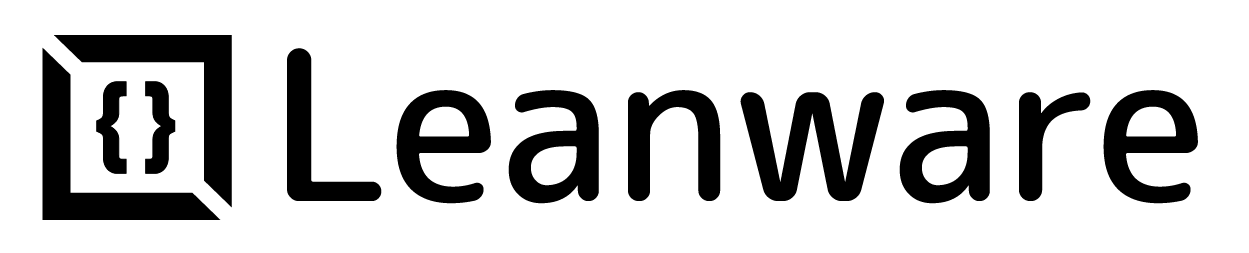



.webp)





