n8n MCP Integration: Full Guide to Using MCP with n8n
- Leanware Editorial Team
- Oct 27
- 8 min read
n8n supports the Model Context Protocol through two nodes: MCP Server Trigger and MCP Client Tool. These nodes let you expose n8n workflows as tools that AI agents can call, or configure n8n agents to use tools from external MCP servers.
In this guide, we cover setting up both nodes, configuring authentication, handling deployment considerations, and building practical integrations.

What is the Model Context Protocol (MCP)?
MCP is a protocol that standardizes how AI assistants interact with tools and data sources. It defines three main capabilities: Resources (file-like data), Tools (functions the LLM can call), and Prompts (pre-written templates).
The protocol uses JSON-RPC for message structure and supports Server-Sent Events (SSE) for persistent connections. This creates a consistent interface for AI agents to discover tools, retrieve documentation, and execute functions.
How MCP enhances AI workflows in n8n?
n8n's MCP nodes enable bidirectional integration. You can expose n8n workflows as tools that external AI agents orchestrate. Conversely, n8n agents can consume tools from external MCP servers, accessing capabilities hosted elsewhere without writing custom integration code.
This turns n8n into both a tool provider and tool consumer in MCP ecosystems. Your workflows become part of larger AI agent systems.
Current adoption, support, and limitations
n8n provides MCP Server Trigger and MCP Client Tool nodes. Both use SSE and streamable HTTP for communication. Standard input/output (stdio) transport isn't natively supported by the nodes themselves.
To connect stdio-based clients like Claude Desktop to n8n's SSE-based MCP server, you need a proxy like mcp-remote that bridges the two protocols.
The Architecture: Client & Server Roles
n8n as an MCP Server: exposing workflows as tools
The MCP Server Trigger node exposes n8n workflows as MCP tools. Add the node to a workflow, connect tool nodes to it, and external AI agents can discover and execute those tools.
Unlike regular trigger nodes that pass output to the next node, the MCP Server Trigger only connects to and executes tool nodes. Clients list available tools and call them individually by sending parameters through the MCP protocol.
The Custom n8n Workflow Tool node specifically exposes other n8n workflows as callable tools. This lets you build workflows that orchestrate other workflows through MCP.
n8n as an MCP Client: consuming tools
The MCP Client Tool node connects to external MCP servers. Configure it with an SSE endpoint, and your n8n AI agents can discover and call tools from that server during workflow execution.
This lets n8n leverage external capabilities like web search, database queries, or custom functions without building integrations for each service.
Communication modes: SSE, HTTP streaming, and JSON-RPC
n8n implements MCP using Server-Sent Events for persistent connections between clients and servers. The server pushes updates to clients as events occur. This works well for real-time scenarios where clients need immediate feedback.
Streamable HTTP provides an alternative for request-response patterns without maintaining long-lived connections. Both modes use JSON-RPC message format for tool discovery, execution requests, and results.
Setting Up Your Environment
Prerequisites & version requirements
Verify your n8n instance includes MCP Server Trigger and MCP Client Tool nodes in the node palette. Recent n8n versions include these by default. Self-hosted installations may require updating to a version that includes MCP support.
For connecting stdio-based clients like Claude Desktop, you need Node.js installed to run the mcp-remote proxy.
Installing/upgrading for MCP support
The MCP nodes are part of n8n and don't require separate installation. Update your n8n instance if the nodes don't appear in your palette.
Cloud n8n instances typically include MCP support by default. Self-hosted installations should update to the latest version.
Permissions, security, and authentication setup
For MCP Server Trigger nodes, configure Bearer or Header authentication to restrict access. Generate API credentials through n8n's credential system to keep tokens secure and allow reuse across nodes.
Store authentication credentials properly. Don't hardcode tokens in workflows or commit them to version control.
Configuring n8n as MCP Server
Using the MCP Server Trigger node
Add an MCP Server Trigger node to create an MCP server endpoint. The node generates two URLs: test and production.
Test URLs activate when you click "Listen for Test Event" or execute an inactive workflow. Use these for development and debugging. Production URLs activate when you enable the workflow. Use these for actual client connections.
The URLs appear at the top of the node configuration panel. Copy the appropriate URL for your MCP clients.
Registering custom workflow tools
Connect tool nodes to the MCP Server Trigger to expose them to clients. The Custom n8n Workflow Tool node exposes other n8n workflows as callable tools.
Define clear tool names and descriptions. External AI agents use these to understand what each tool does and when to call it. Include parameter descriptions explaining expected inputs, their types, and valid values.
Good descriptions help agents make better decisions about which tools to use and what parameters to provide.
Authentication: Bearer, header, and securing endpoints
Configure authentication in the MCP Server Trigger node parameters. Select your authentication method:
Bearer auth: Clients must send "Authorization: Bearer {token}" headers with requests.
Header auth: Specify custom header names and expected values for authentication.
Create credentials through n8n's credential system. Reference these in the node configuration rather than hardcoding values in the workflow JSON.
Proxy, load balancers & SSE considerations
SSE requires the same server instance to handle the entire connection. This creates challenges in load-balanced environments with multiple webhook replicas.
Single webhook replica: Queue mode with one replica works without additional configuration.
Multiple webhook replicas: Route all /mcp* requests to a single, dedicated webhook replica. Create a separate replica set with one webhook container for MCP traffic. Update your ingress or load balancer to direct all /mcp* requests to that instance consistently.
Without proper routing, SSE connections will break or fail to deliver events reliably.
For nginx reverse proxies, disable buffering for MCP endpoints:
location /mcp/ {
proxy_http_version 1.1;
proxy_buffering off;
gzip off;
chunked_transfer_encoding off;
proxy_set_header Connection '';
# Add your other proxy settings here
}This prevents nginx from buffering SSE messages, which would break the streaming connection.
Using n8n as MCP Client
The MCP Client Tool node: parameters & setup
Add the MCP Client Tool node to a workflow containing an AI Agent node. The MCP Client Tool connects to an external MCP server and exposes its tools to your agent.
Configure the SSE endpoint with the external server's URL. The node queries available tools and makes them accessible during workflow execution.
Connecting to an external MCP server
Set the SSE Endpoint parameter to the complete URL of your MCP server, including protocol and path.
Select the authentication method matching your server's requirements:
Bearer: For token-based authentication
Header: For custom header authentication
None: For servers without authentication
Configure credentials if authentication is required. The node uses these credentials when connecting to the server and calling tools.
Selecting tools to expose/consume
The "Tools to Include" parameter controls which tools become available to your agent:
All: Exposes all tools from the MCP server to your agent.
Selected: Lets you pick specific tools to expose. Use this when you only need certain capabilities.
All Except: Excludes selected tools while exposing everything else. Use this to block specific tools while keeping most available.
Limiting tools helps focus the agent and reduces overhead when evaluating which tools to use for a task.
Testing and debugging client workflows
Execute workflows manually to verify MCP client integration works correctly. Check the execution log to see which tools the agent selected and what parameters it provided.
If the agent chooses wrong tools or provides invalid parameters, the issue typically lies in tool descriptions from the MCP server. Agents base their decisions on these descriptions, so clarity matters.
Review the MCP server's tool definitions and improve descriptions to guide agent behavior.
MCP Integration Examples
You can also follow n8n templates that show MCP integration in practical ways. You can:
Each template includes setup instructions you can follow or adapt.
Troubleshooting, Best Practices & Pitfalls
1. Common errors in SSE / streaming connections
Connection failures: SSE connections fail when intermediate proxies buffer responses. Check reverse proxy configurations to ensure they pass SSE traffic without buffering.
Connection drops: Frequent disconnections indicate load balancer issues distributing requests across multiple instances. SSE requires connection persistence to a single instance. Route MCP traffic to a dedicated instance.
Timeout errors: Default timeout values may be too short for SSE connections. Configure proxies and load balancers to allow longer timeouts for /mcp* paths.
2. Proxy & load-balancer configuration tips
Disable proxy buffering specifically for MCP endpoints. Keep buffering enabled for other routes to maintain efficient handling of regular HTTP traffic.
Set appropriate timeout values. SSE connections stay open longer than typical HTTP requests. Configure extended timeouts for MCP paths while keeping shorter timeouts for other traffic.
Test your configuration by monitoring connection stability. Connections should persist without drops during normal operation.
3. Changing tools without updating clients
MCP clients cache tool definitions after initial discovery. When you modify tool parameters or descriptions, clients may continue using outdated information until they reconnect or refresh their cache.
For breaking changes to tool interfaces, implement versioning in tool names or paths. This forces clients to recognize the change as a new tool rather than an update to an existing one.
Communicate tool updates to client users so they know to reconnect or refresh their agent configurations.
4. Security risks and access control
MCP Server Trigger nodes create API endpoints that execute automation. Validate all inputs in your workflows before using them in operations. Treat tool parameters as untrusted user input.
Use authentication to restrict access to authorized clients only. Don't rely on obscure or hard-to-guess URLs for security. Proper authentication prevents unauthorized tool execution.
Implement rate limiting if tools perform expensive operations. This prevents abuse and controls costs for operations that consume resources or call paid APIs.
Log tool executions for audit purposes. Track which clients called which tools with what parameters. This helps identify issues and detect suspicious activity.
Integrating n8n MCP Server with Claude Desktop
Claude Desktop uses stdio transport for MCP connections, while n8n's MCP Server Trigger uses SSE. Bridge the two using the mcp-remote proxy.
Add this configuration to your Claude Desktop config file:
{
"mcpServers": {
"n8n": {
"command": "npx",
"args": [
"mcp-remote",
"<MCP_URL>",
"--header",
"Authorization: Bearer ${AUTH_TOKEN}"
],
"env": {
"AUTH_TOKEN": "<MCP_BEARER_TOKEN>"
}
}
}
}Replace <MCP_URL> with your MCP Server Trigger production URL. Replace <MCP_BEARER_TOKEN> with your authentication token from n8n credentials.
The mcp-remote package proxies between Claude Desktop's stdio transport and n8n's SSE endpoint. This runs automatically when Claude Desktop starts.
Restart Claude Desktop after updating the configuration. Your n8n tools should appear in Claude's tool selection interface.
Your Next Move
Start with one or two workflows as MCP tools. Observe how they behave, tweak parameters, and run tests to make sure everything works as expected.
Gradually add more workflows or connect to external MCP tools, checking logs and debugging issues as you go. Take it step by step and refine your setup as you learn the patterns.
You can also connect with experts for guidance, support, or assistance with MCP workflows, integrations, and scalable setups.
Frequently Asked Questions
How do I connect to the MCP Server Trigger node from Claude Desktop?
Use the mcp-remote proxy to bridge Claude Desktop's stdio transport with n8n's SSE endpoints. Add the configuration shown in the "Integrating n8n MCP Server with Claude Desktop" section to your Claude Desktop config file. Replace the placeholder values with your actual MCP URL and authentication token. Restart Claude Desktop to load the configuration.
Can I use multiple MCP Server Trigger nodes in the same n8n instance?
Yes. Each MCP Server Trigger node generates its own unique URL. Configure different authentication credentials for each server if needed. Clients connect to specific server URLs to access the tools exposed by that particular workflow.
What happens if my MCP server workflow is inactive?
Test URLs work when workflows are inactive for development purposes. Production URLs only function when you activate the workflow. Clients attempting to connect to a production URL for an inactive workflow will fail to establish connections.
How do I pass parameters to tools exposed through MCP Server Trigger?
Define parameters in the tool nodes connected to your MCP Server Trigger. Include clear parameter descriptions that explain expected types and valid values. MCP clients send parameters with tool execution requests. Your workflow receives these parameters as input data.
Do MCP Client Tool nodes work with any MCP server?
MCP Client Tool nodes work with any MCP server using SSE or streamable HTTP transport. The server must implement the MCP protocol correctly. Verify the server's endpoint URL and authentication requirements before configuring the node.

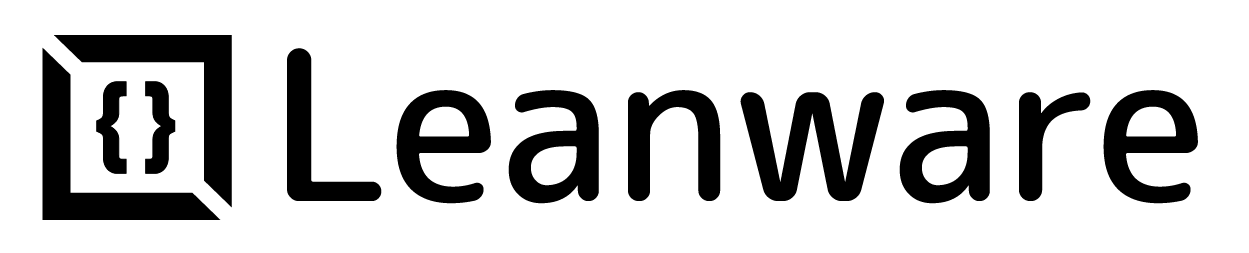



.webp)





