Cursor vs Claude Code: Which Coding Assistant Wins in 2025?
- Carlos Martinez
- Sep 10
- 11 min read
Cursor and Claude Code are two of the most influential AI coding assistants in developer workflows. Cursor integrates directly into IDEs, offering inline suggestions, refactoring tools, and multi-LLM support to help maintain code quality at scale. Claude Code operates in terminal and chat interfaces and, according to Anthropic, can map and explain entire codebases in seconds using agentic search to understand project structure and dependencies. This makes it particularly effective for rapid exploration and bulk code generation.
The latest Claude model, Claude Opus 4.1, further improves context handling and coding support. Cursor has added incremental workflow improvements, such as linear IDE integration, enhanced agent tools, and better usage visibility.
This article compares Cursor and Claude Code across features, workflow impact, context management, and pricing, providing a clear view of how each tool influences productivity, maintainability, and team workflows.

What is Cursor?

Cursor functions as an AI-native IDE built on VS Code's foundation but designed specifically for AI-assisted development. The tool integrates multiple large language models, including GPT-4, Claude, and others, giving you model flexibility based on your specific task requirements.
The platform focuses on granular control through several key features. Inline editing lets you modify specific code sections without regenerating entire functions. Real-time feedback provides immediate suggestions as you type. Integrated refactoring tools maintain code quality while you make AI-assisted changes.
Cursor's approach requires more deliberate interaction. You select code sections, specify desired changes, and review suggestions before implementation. This process takes longer than rapid generation but produces cleaner, more maintainable code that integrates better with existing codebases.
Cursor Features and Capabilities:
Feature | Description |
AI Code Editor | Predicts edits and provides instant coding assistance |
Natural Language Editing | Modify classes or functions using plain language prompts |
Autocomplete (Tab) | Suggests edits across lines based on recent changes |
Multi-Line Edits | Applies multiple suggestions at once to save time |
Tab Navigation | Quickly jump through edits across files |
Smart Rewrites | Corrects careless coding mistakes automatically |
Agent Mode | Executes tasks end-to-end while keeping the developer in control |
Context Awareness | Understands project structure to reduce manual context handling |
Run Commands | Generates and executes terminal commands with confirmation |
Error Handling | Detects lint errors and applies fixes automatically |
Proprietary Models | Uses multiple custom models trained on billions of datapoints |
Fast Edits | Applies AI suggestions directly to the codebase quickly |
Code Referencing (@) | Reference files or symbols for context-aware suggestions |
Image Input | Supports adding images via chat or drag-and-drop |
Web Access (@Web) | Retrieves current web information for answers |
Documentation Reference (@LibraryName / @Docs) | Pulls from popular or custom documentation |
Inline Edit (Ctrl K) | Edit or generate code inline using natural language |
Terminal Commands (Ctrl K) | Converts plain instructions into terminal commands |
Quick Questions | Get fast answers for selected code segments |
Fix in Cursor | Apply fixes directly or run background agents |
What is Claude Code?

Claude Code is Anthropic's terminal-based coding assistant, accessible through command-line interfaces and chat applications. The tool focuses on generating large amounts of code quickly from natural language prompts and project specifications.
You describe what you need, and Claude Code produces complete functions, classes, or even entire file structures. The terminal interface supports rapid iteration, allowing you to request modifications, additions, or new implementations without leaving the command line.
Claude Code delivers working solutions quickly, but the generated code often needs review for optimization, security, and integration with existing systems. Teams using Claude Code usually plan refactoring phases to manage technical debt created during fast development cycles.
Code’s features and capabilities:
Feature | Description |
Terminal-Based AI | Access Claude Code directly in the terminal |
Deep Codebase Awareness | Understands project structure and dependencies automatically |
Multi-File Edits | Applies coordinated changes across multiple files |
Claude Opus 4.1 Model | Uses Anthropic’s latest model optimized for coding |
Agentic Search | Quickly searches and maps large codebases |
IDE Integration | Works with VS Code and JetBrains, seeing the full project |
Workflow Integration | Leverages existing tools and test suites without context switching |
Controlled Execution | Only modifies files with explicit approval and follows coding standards |
Code Onboarding | Maps and explains codebases in seconds |
Issue-to-PR Workflow | Reads issues, generates code, runs tests, and submits PRs |
Powerful Edits | Makes functional, multi-file changes aligned with project patterns |
Supports Node.js | Requires Node.js 18+ and can be installed via npm |
Cursor vs Claude Code: Core Feature Comparison
Feature | Cursor | Claude Code |
Focus | Control and maintainable code | Speed and bulk code generation |
Interface | IDE with contextual suggestions | Terminal; describe requirements and get full code solutions |
Accuracy | Aligns with codebase patterns and conventions | Works well for simple patterns; complex logic may need iteration |
Editing & Refactoring | Full IDE tools for safe changes | Terminal commands; limited refactoring support |
Model Access | Multiple AI models; switch as needed | Only Claude models; optimized for consistency |
User Interface & Developer Experience
Your coding workflow depends heavily on the tool you use. With Claude Code, you stay in the terminal, describe what you need, and get full code solutions. This suits developers comfortable with command-line workflows and building new features quickly.
A typical session involves opening the terminal, describing a feature, receiving generated code, testing it, and iterating with follow-up commands. You move fast because you focus on overall functionality rather than reviewing every line.
Cursor works inside your IDE. You write code as usual and call on AI for specific tasks. It gives contextual suggestions based on the current file, project structure, and coding patterns.
Changes appear in real time, and you can accept, reject, or tweak them line by line. In a session, you might select a function, request optimization, review the suggested changes, and implement them selectively. This takes more time but gives precise control and a clear understanding of what changed and why.
Code Generation Accuracy
Claude Code can generate large blocks of code quickly, but its accuracy depends on complexity and context. Simple functions or common patterns usually work well, while complex logic or integration with existing systems often requires several iterations. It handles boilerplate, standard algorithms, and new feature scaffolding efficiently, but the output may not align with your team’s conventions or architecture.
Cursor produces code that better fits your existing codebase. It considers patterns, naming conventions, and architecture, so suggestions integrate smoothly. In practice, Claude Code might create a database connection that works on its own but doesn’t match your error handling. Cursor is more likely to generate changes consistent with your existing approach, reducing the need for later adjustments.
Code Editing & Refactoring Tools
Claude Code handles edits through terminal commands: you describe the change and it updates the code. This works well for adding features or tweaking logic, but it offers limited support for complex refactoring. Rapid iteration can introduce inconsistencies, so teams often schedule refactoring sprints to clean up technical debt.
Cursor integrates full refactoring tools within the IDE. Variable renaming updates all references, function extraction preserves scope and imports, and class restructuring keeps inheritance intact. This slows initial feature creation but produces maintainable code from the start.
Model Access & Switching Capabilities
Cursor lets you switch between multiple AI models in the same interface. You can choose a model suited for algorithms, documentation, testing, or general coding, giving flexibility for different tasks.
Claude Code only uses Anthropic’s Claude models. You cannot switch models mid-session, but the tool is optimized for that specific model, providing consistent performance. The difference affects workflow: Cursor users can experiment for challenging problems, while Claude Code users work within one model’s strengths.
Context Management & Memory Systems
Claude Code and Cursor handle context and memory in different ways, which affects how each tool tracks your codebase and maintains coherent workflows across sessions.
Search, Discovery & Context Windows
Cursor integrates directly with your IDE's search and discovery systems, understanding your project structure, imports, and dependencies. The tool can reference any file in your workspace and understands relationships between components.
When you ask Cursor to modify a function, it knows about related functions, shared utilities, and dependent code. This comprehensive context awareness helps generate suggestions that fit your existing architecture.
Claude Code operates with limited context about your broader codebase. You provide context through file contents, descriptions, or specific code snippets, but the tool doesn't automatically understand your project structure or dependencies.
Cursor's comprehensive context enables higher-quality suggestions but requires IDE integration. Claude Code's limited context enables faster generation but may miss important architectural considerations.
Session Continuity & Long-Term Memory
Cursor maintains context within your IDE, remembering recent changes, focus areas, and ongoing refactoring. This supports incremental development and maintainable code.
Claude Code relies on conversation history. It remembers recent exchanges but loses persistent project context between sessions. This works for discrete tasks but requires more effort to manage context in longer or multi-session projects.
Advanced Functionalities
1. Automation, Rules, and Workflow Customization
Cursor lets you customize workflows through IDE extensions, automation, and coding rules. You can enforce naming conventions, coding standards, and templates, ensuring AI suggestions align with your team’s practices. This setup takes time but keeps code consistent across projects.
Claude Code automates tasks through terminal scripts and command-line integration. You can generate common patterns, automate repetitive work, and integrate it with build or deployment workflows. This speeds up development but requires extra QA to maintain code quality.
2. Multi-tasking and Parallel Workflows
Claude Code’s terminal-based interface supports parallel sessions, tabs, or tmux setups, letting you generate code for multiple components or experiment with approaches simultaneously.
Cursor manages multitasking through IDE workspaces, split editors, and integrated terminals. You can work on several files while keeping AI context across all open work. Developers who rely on terminal multiplexing often prefer Claude Code, while IDE-centric workflows benefit from Cursor’s integrated approach.
3. Team Collaboration Features
Cursor integrates with version control, IDE extensions, and shared workspaces. AI-generated code fits existing patterns, reducing review time and keeping contributions consistent across team members.
Claude Code supports collaboration through shared scripts, prompts, and documented workflows. Teams often maintain prompt libraries to standardize usage. Output typically requires more review to ensure quality and alignment with existing standards.
4. Supported IDEs and Dev Tools
Cursor is built on VS Code and provides native integration with extensions, debugging, and workflows. You get full IDE functionality, but adopting Cursor may require adjusting existing workflows and losing some IDE-specific features.
Claude Code integrates via terminal or API with any editor or IDE. This allows you to keep your preferred setup, but connecting it to your development environment may require manual configuration.
5. Model Context Protocol (MCP) Support
Both Cursor and Claude Code support the Model Context Protocol (MCP) to connect to external tools and data sources.
Cursor uses MCP to integrate with AI providers, databases, and other services, handling authentication, rate limits, and model switching automatically. This setup gives flexibility for experimentation and ensures smooth workflow integration.
Claude Code also supports MCP and can connect to hundreds of external tools and data sources. With remote MCP server support, it can access your tools, APIs, and databases without requiring local servers, letting you personalize your coding environment while maintaining fast, terminal-based workflows.
Pricing Breakdown: Cursor vs Claude Code
Cursor starts with a free Hobby tier and scales up through Pro and Ultra, focusing on IDE features, AI tools, and team management. Claude Code begins with a paid Pro plan and ramps up through Max and Team tiers, putting more emphasis on model access and high-volume code generation.
Cursor Pricing
Plan | Monthly | Yearly | Key Features |
Hobby | Free | Free | Limited Agent requests, Tab completions, Pro trial |
Pro | $20 | $16 | Extended Agent limits, unlimited Tab completions, Background Agents, Bugbot |
Ultra | $200 | $200 | Everything in Pro, 20x AI usage, priority features |
Teams | $40/user | $32/user | Pro features, org-wide privacy, admin dashboard, centralized billing, SSO |
Enterprise | Custom | Custom | Teams features plus more usage, SCIM, access controls, priority support |
Claude Code Pricing
Plan | Price | Key Features |
Pro | $20/mo ($17 annual) | Short coding sprints, Claude Sonnet 4 |
Max 5x | $100/mo | Everyday use, Sonnet 4 & Opus 4.1 |
Max 20x | $200/mo | Power users, full Opus 4.1 access |
Team | $150/mo, min 5 users | Seat management, API usage, Sonnet 4 & Opus 4.1 |
Enterprise | Custom | All Team features plus security, data & user management |
Anthropic API | Pay-as-you-go | Unlimited developers, standard API pricing |
Which Tier Suits Your Workflow Best?
Use Case / Workflow | Cursor Tier | Claude Code Tier |
Individual / Hobby | Hobby (Free) | Pro ($20/mo, $17 annual) |
Regular AI Use / Small Projects | Pro ($20/mo, $16 yearly) | Max 5x ($100/mo) |
Power Users / Large Projects | Ultra ($200/mo) | Max 20x ($200/mo) |
Team Collaboration | Teams ($40/user, $32 yearly) | Team ($150/user, min 5 users) |
Enterprise / Custom Workflows | Enterprise (Custom) | Enterprise (Custom) or Anthropic API (pay-as-you-go) |
Practical Considerations for Teams
The choice between Cursor and Claude Code depends on team size, project requirements, and development priorities.
1. Small Teams vs Large Organizations
Small teams of 2-5 developers working on new products often benefit from Claude Code. Its rapid iteration capabilities allow fast prototyping, where taking on some technical debt is acceptable and refactoring can come later. The speed advantage can outweigh minor quality concerns in early development phases.
Large organizations with 20 or more developers typically favor Cursor. When multiple teams work on the same codebase, code quality, maintainability, and consistency are more important. Spending extra time on controlled development reduces coordination overhead and integration issues.
Mid-sized teams (6-20 developers) often adopt a hybrid approach: using Claude Code for rapid prototyping and Cursor for production code. This balances speed and maintainability depending on the phase and requirements of the project.
2. Enterprise Use Case Suitability
Claude Code is designed for large-scale enterprise environments with strict security, compliance, and infrastructure needs. It supports private cloud or on-premises deployments, role-based access, centralized billing, usage tracking, and integrates with platforms like Amazon Bedrock and Google Cloud Vertex AI.
Cursor focuses on developer productivity and is widely used in large enterprises, including over half of Fortune 1000 companies. It handles large codebases and many developers, with features like SOC2 Type II certification, privacy mode, zero data retention, SSO, and centralized team management.
Claude Code fits enterprises needing strict compliance and infrastructure integration, while Cursor provides high productivity but may face limits in very large or modular codebases.
Rate Limits and Scaling
Rate limits affect workflows differently and can influence which tool is more practical for a given team.
Claude Code
Claude Code enforces multiple rate limits, including weekly caps, per-model restrictions, and token quotas. High-volume generation or continuous usage can quickly hit these limits, causing throttling during sprints or debugging sessions.
Higher-tier plans increase limits, but peak usage can still be constrained. Teams often manage this by batching requests, using multiple API keys, or selecting sub-models like Haiku, Sonnet, or Opus to optimize performance.
Cursor
Cursor’s rate limits are based on compute usage, with frequent resets that allow steady bursts of activity. Each interaction produces more refined output, so fewer iterations are needed.
Heavy users may still encounter throttling unless they upgrade tiers, but scaling teams mostly requires higher-tier subscriptions rather than complex workarounds.
Your Next Move
Assess your team’s workflow and project requirements before choosing a tool. Use Claude Code for tasks that benefit from rapid iteration and prototyping. Use Cursor for work that demands maintainable code, integration with existing systems, and clear context awareness.
A hybrid strategy often works best: use each tool where it provides the most value and plan handoff points to maintain code quality. Align subscription tiers with expected usage to avoid rate-limit issues and ensure smooth development.
Focus on matching the tool to the task, enabling efficiency, maintainability, and team scalability.
You can also connect with our team for practical guidance on setting up AI-assisted development workflows, choosing the right subscription tier, or integrating these tools into your existing infrastructure.
Frequently Asked Questions
What is better, Claude Code or Cursor?
It depends on your workflow priorities. Use Claude Code when rapid iteration, prototyping, or experimenting with multiple approaches matters most. Choose Cursor when code quality, maintainability, and integration with existing systems are more important.
Claude Code is suitable for time-sensitive projects or building new features from scratch, where planned refactoring can handle technical debt. Cursor works best for complex codebases or when team coordination requires consistent coding patterns.
What is better than Claude Code?
Cursor delivers higher code quality within the IDE. Self-hosted open source models provide unlimited customization and control. GitHub Copilot supports multiple IDEs and offers consistent output. For maximum speed, teams can combine Claude Code with automated testing and refactoring. For maximum quality, using Cursor with code review processes ensures maintainable, production-ready code.
Is Cursor better than VS Code?
Cursor offers AI-native features that standard VS Code cannot match. It deeply integrates AI assistance across coding, testing, and refactoring. However, adopting Cursor means using a new IDE, which may require giving up some VS Code extensions or customizations. Teams that only need AI support for specific tasks may find the transition unnecessary. The choice depends on whether AI assistance should be central to your development workflow.

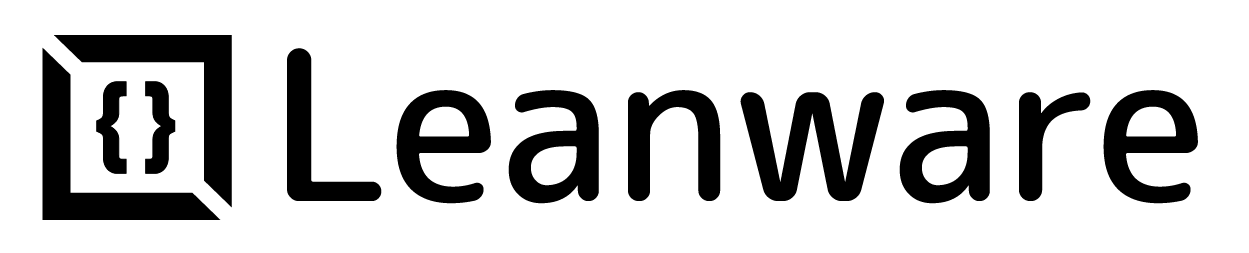



.webp)





